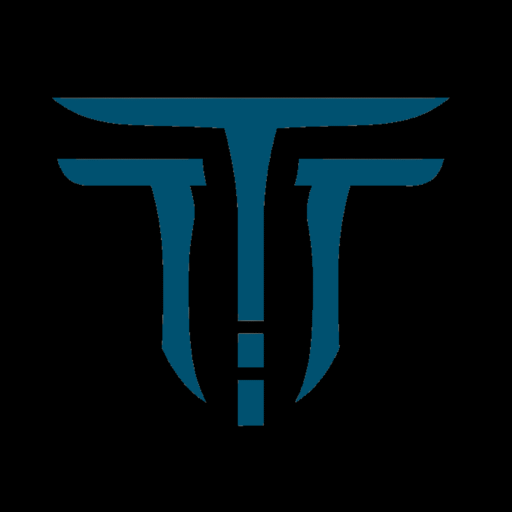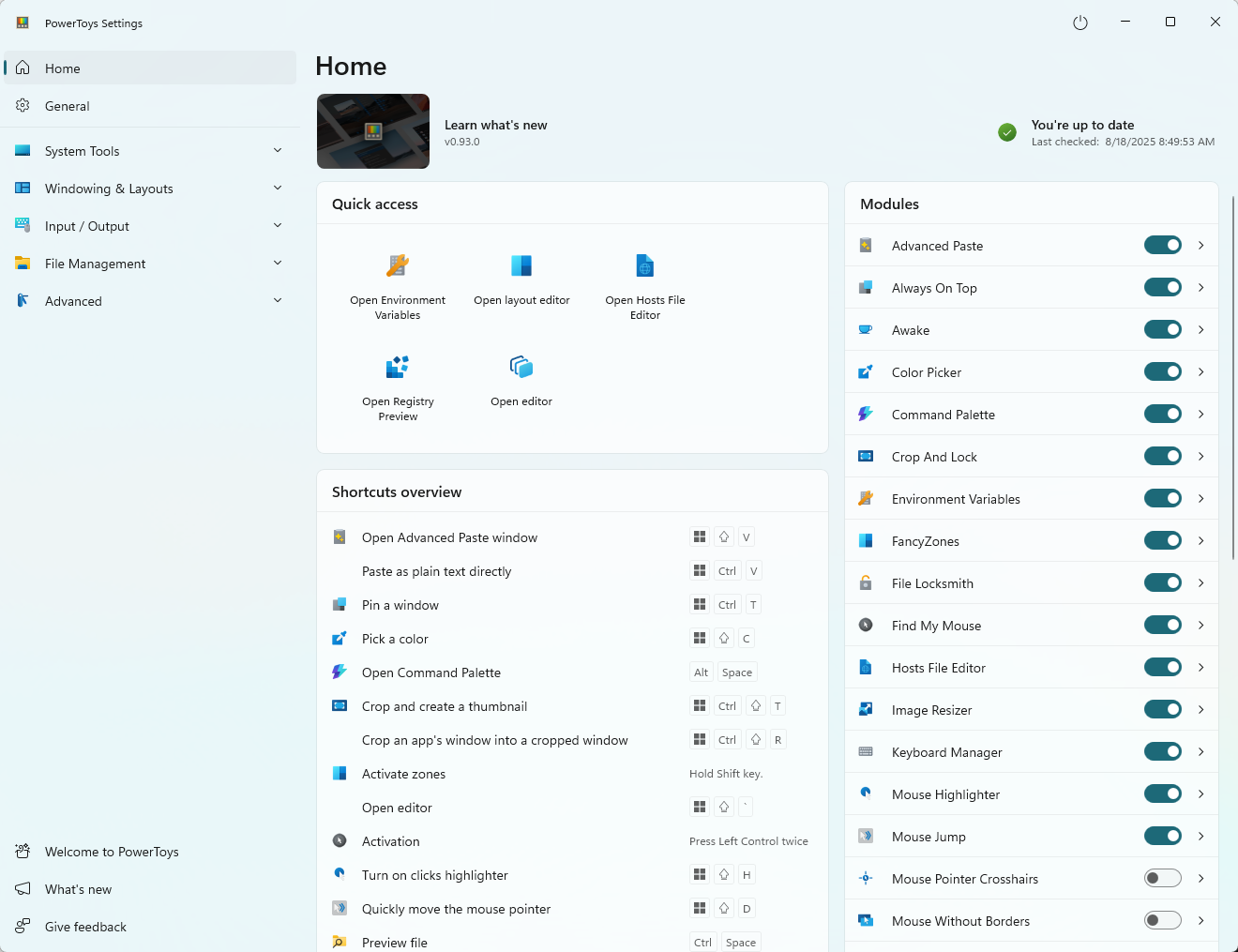Microsoft PowerToys is a free, open-source suite of 25+ utilities designed to supercharge productivity and customization for Windows users. Below, discover a full-length blog post exploring its history, standout features, and why PowerToys is essential for both casual users and power users today—all with engaging, up-to-date insights.
PowerToys in 2025
PowerToys began as a set of experimental utilities for Windows 95, allowing enthusiasts and advanced users to stretch the operating system’s capabilities far beyond its default settings. After a lengthy hiatus—missing out on releases such as Vista and Windows 8—PowerToys reemerged in 2019 as a modern, open-source project for Windows 10 and Windows 11. Since then, it’s evolved rapidly, boasting 27 powerful tools in its most recent releases, each focused on making Windows more flexible, efficient, and enjoyable.
Why PowerToys Exists
Most Windows users eventually bump into limitations—tedious window management, insufficient customization, slow file operations, and missing shortcuts that could save hours. PowerToys bridges this gap with advanced utilities that either don’t exist natively or are hidden deep within the OS. Its open-source nature means frequent updates and strong community contributions.
How to Get PowerToys
There are two easy ways to install PowerToys:
- GitHub: Download the latest installer from the official [GitHub page].
- Microsoft Store: For Windows 11 users, installation is as simple as clicking “Install” from the app store.
Once installed, PowerToys lives in the System Tray and can be launched via the Start menu. General settings allow for running as administrator, customizing themes, and enabling startup launch.
Core PowerToys Utilities
FancyZones
FancyZones revolutionizes window management by letting users create custom layout grids and snap apps into place. Ideal for multitasking, this tool supports ultrawide monitors, multiple desktops, and hotkey layouts, far outpacing Windows’ built-in Snap Assist.
PowerToys Run & Command Palette
PowerToys Run is a streamlined launcher, letting users quickly open apps, files, and folders with a keyboard shortcut. The new Command Palette, introduced with recent updates, expands on Run by allowing shell commands, WinGet installs, and searching for installed software—all from a single place.
PowerRename
Bulk rename files with support for search/replace, RegEx, and live preview. It’s a lifesaver for anyone organizing folders of photos, documents, or code.
Image Resizer
Add right-click resizing for images directly in File Explorer, perfect for marketers, designers, and general users wanting quick reformatting without launching heavy editing programs.
Always On Top
Pin any window above all others using Win+Ctrl+T to ensure your most important apps stay visible—crucial for presentations, multitasking, or note-taking.
Text Extractor
Instantly copy text from images or screenshots using OCR technology—activated with a hotkey. Perfect for extracting notes from webinars, locked PDFs, or scanned documents.
Awake
Prevent your PC from sleeping without changing system settings. Toggle it on for downloads, long presentations, or when running code overnight.
Crop and Lock
Create floating thumbnails or mini-windows from any application—great for keeping reference material on-screen while working.
Windows Shortcut Guide
Hold the Windows key to see available keyboard shortcuts for your current desktop—a must for boosting efficiency without memorization overload.
Hidden Gems and New Additions
PowerToys is ever-evolving. Highlights from the latest updates include:
- Improved Command Palette with faster performance and broader compatibility
- Customizable Color Picker mouse button actions
- New File Explorer add-ons for PDF previews and thumbnails
- Effortless bug reporting and diagnostics for community contributors
- Settings dashboard lets users enable/disable individual utilities
Productivity for Everyone
Whether a casual PC user or a hardcore developer, PowerToys delivers. For casual users, tools like Image Resizer, PowerRename, and Always On Top solve common daily frustrations. Developers and power users benefit from workflow-boosting tools such as FancyZones, Command Palette, Keyboard Manager (for advanced key remapping), and the Text Extractor.
Community and Contribution
PowerToys is a showcase for community-driven innovation. Anyone can contribute to the codebase via GitHub, request features, or submit bug reports. Feedback loops are fast, with regular updates responding directly to user suggestions.
Comparison: PowerToys vs. In-Built Windows Tools
Final Thoughts: Who Should Use PowerToys?
Everyone can benefit from PowerToys—whether looking to customize appearance, boost productivity, or automate repetitive tasks. The suite is safe, frequently updated, and entirely free. Tools are modular, so users can enable only those utilities they need, keeping the application light and efficient.
Visual Reference
PowerToys offers a modern, unified dashboard where every utility is instantly accessible through toggles and intuitive menus.
In essence, Microsoft PowerToys is Windows’ best-kept secret for making every workflow faster, smarter, and more enjoyable. From snapping windows to bulk renaming and beyond, its constantly growing toolkit is a must-have for anyone serious about mastering their PC.
You can download Microsoft PowerToys by clicking the link here.